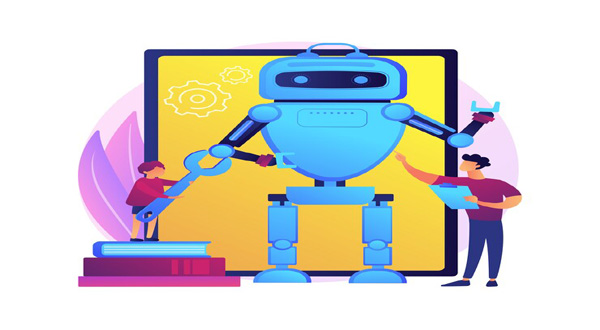How to Set Up Your New Android Phone: A User-Friendly Guide
- Update Time : Friday, February 2, 2024
- 42 Time View

In a world dominated by technology, unboxing a new Android phone is like unwrapping a present filled with endless possibilities. The excitement of exploring its features and customizing it to fit your needs is unmatched. In this guide, we’ll walk you through the process of setting up your new Android phone, making it a seamless experience for even the least tech-savvy individuals.
Unboxing Joy: Introduction to Your New Android Companion
What’s in the Box?
Congratulations on your new Android phone! Before we dive into the setup, let’s take a quick look at the contents of the box. From the sleek device itself to the charger and user manual, familiarizing yourself with the components ensures you won’t miss a beat.
Power On: The Initial Boot-Up
Once you’ve marveled at your new gadget, it’s time to power it on. Press and hold the power button, and let the magic begin. This section guides you through the initial setup wizard, ensuring your device is ready for action.
Personalizing Your Experience: The Setup Process
Connecting to Wi-Fi
A phone without internet is like a car without fuel – it won’t get you very far. Learn how to connect to Wi-Fi effortlessly, ensuring you’re always connected to the digital world.
Google Account: Your Passport to Android Excellence
Unlock the full potential of your Android phone by linking it to your Google account. From contacts to apps, syncing your data ensures a seamless transition from your old device to the new one.
Security First: Setting Up Screen Lock
In a world filled with digital threats, protecting your device is paramount. Discover the various screen lock options available and choose the one that suits your security preferences.
App Extravaganza: Installing Must-Have Applications
Explore the Google Play Store and discover the treasure trove of applications waiting for you. From productivity tools to entertainment apps, we guide you through the essentials.
Navigating the Android Landscape: Understanding Your Interface
Home Screen Harmony
Your phone’s home screen is your digital playground. Learn how to arrange, customize, and optimize it for quick access to your favorite apps and widgets.
Notifications Center: Stay in the Know
Never miss an important update with a well-managed notifications center. This section teaches you how to control and customize notifications for a clutter-free experience.
Mastering the Settings Menu
Delve into the heart of your Android device by mastering the settings menu. From display preferences to sound settings, we cover it all, ensuring your phone behaves exactly how you want it to.
The Finishing Touch: Backing Up and Updating
Backup Bliss: Protecting Your Data
Safeguard your memories and information by setting up automatic backups. Learn how to ensure your data is secure, even in the face of unexpected mishaps.
Software Updates: Keeping Your Phone Fresh
Stay ahead of the curve by understanding and managing software updates. We guide you through the process, ensuring your device runs smoothly with the latest features and security patches.
Conclusion: Your Android Journey Begins!
As you wrap up the setup process, take a moment to appreciate the personalized powerhouse you’ve created. Your new Android phone is now an extension of yourself, tailored to meet your preferences and needs.
FAQs: Addressing Common Concerns
Q1: How do I transfer data from my old phone to the new Android device?
A1: Utilize the Google Drive backup feature or transfer data via a USB cable for a seamless transition.
Q2: Can I change my Google account settings after the initial setup?
A2: Absolutely! Navigate to Settings > Accounts > Google, and make the necessary adjustments.
Q3: What should I do if I forget my screen lock password?
A3: Fear not! Use your Google account credentials to reset your screen lock password and regain access.
Q4: How often should I update my apps from the Google Play Store?
A4: Regularly check for updates, but enabling automatic updates ensures you never miss the latest features and security patches.
Q5: Is it necessary to turn off my phone during software updates?
A5: While not mandatory, it’s recommended to avoid interruptions and ensure a smooth update process.
Embark on your Android journey with confidence, armed with the knowledge to make the most of your new device. Your personalized digital world awaits!