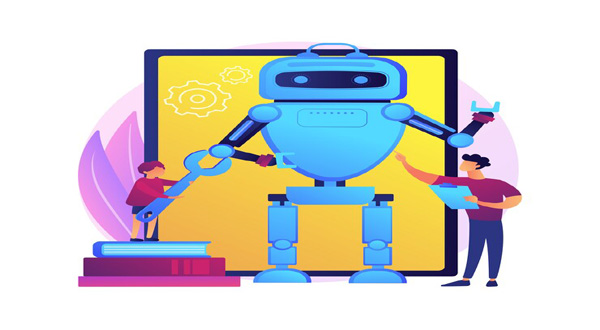Set Up My Device From Old Phone To New Phone Android
- Update Time : Wednesday, February 14, 2024
- 46 Time View

Set Up My Device From Old Phone To New Phone Android Hey there, tech-savvy folks! So, you’ve got yourself a shiny new Android phone, but now comes the daunting task of transferring all your data from the old one. Don’t fret! In this comprehensive guide, we’ll walk you through the seamless process of setting up your new device from your old Android phone. Say goodbye to the hassle and hello to convenience!
Table of Contents
| Sr | Headings |
|—–|————————————|
| 1. | Backup Your Old Android Phone |
| 2. | Google Account Sync |
| 3. | Transfer Data Using Google Drive |
| 4. | Utilize Manufacturer Tools |
| 5. | Transfer via Bluetooth |
| 6. | Transfer Using a USB Cable |
| 7. | Third-party Transfer Apps |
| 8. | Set Up Apps and Accounts |
| 9. | Organize Your Home Screen |
| 10. | Secure Your New Device |
| 11. | Battery Optimization |
| 12. | Explore New Features |
| 13. | Frequently Asked Questions (FAQs) |
| 14. | Conclusion |
1. Backup Your Old Android Phone
Before diving into the setup process, it’s crucial to back up all your important data from your old Android phone. This ensures that none of your cherished photos, contacts, or documents are lost in the transition.
Keypoint: Don’t forget to back up your contacts, photos, videos, and important documents to Google Drive or any other cloud storage service of your choice.
2. Google Account Sync
One of the perks of using an Android device is the seamless integration with Google services. By signing in with your Google account on your new phone, you can effortlessly sync your contacts, calendar events, emails, and more.
Keypoint: Syncing your Google account ensures that your essential data is readily available on your new device without manual transfer. 3. Transfer Data Using Google Drive
Google Drive comes to the rescue again! Utilize this cloud storage service to transfer files such as photos, videos, and documents from your old Android phone to the new one.
Keypoint: Simply upload your files to Google Drive from your old device and download them onto your new device.## 4. Utilize Manufacturer Tools
Many Android manufacturers offer dedicated tools or apps to assist users in transferring data from their old device to a new one seamlessly. Check your device’s settings or visit the manufacturer’s website for more information.
Keypoint: Take advantage of manufacturer-provided tools for a hassle-free data transfer experience.
5. Transfer via Bluetooth
Bluetooth technology isn’t just for wireless headphones! You can also use it to transfer files between Android devices. Simply pair your old and new phones and initiate the transfer.
read more How to Transfer Data From One Phone to Another Via Bluetoothhttps://news.rodh-it.com/how-to-transfer-data-from-one-phone-to-another-via-bluetooth/
Keypoint: Transfer files wirelessly using Bluetooth for a convenient data migration process.
6. Transfer Using a USB Cable
For those who prefer a direct connection, transferring data using a USB cable is a reliable option. Connect your old Android phone to your new one via USB and follow the on-screen instructions to transfer your files.
Keypoint: A USB cable offers a fast and secure method of transferring data between devices
7. Third-party Transfer Apps
.
If you prefer third-party solutions, there are numerous apps available on the Google Play Store designed specifically for transferring data between Android devices. Explore these options and choose one that suits your needs.
Keypoint: Explore third-party transfer apps for additional features and customization options.
8. Set Up Apps and Accounts
Once you’ve transferred your data, it’s time to set up your apps and accounts on the new device. Sign in to your various accounts, such as social media, email, and banking apps, to ensure seamless access to your digital life.
Keypoint: Remember to install and configure your favorite apps to personalize your new device experience.
9. Organize Your Home Screen
Customize your home screen to suit your preferences. Arrange your frequently used apps, widgets, and shortcuts for easy access. Don’t forget to add a personal touch with custom wallpapers and themes.
Keypoint: Organizing your home screen enhances usability and reflects your unique style.
10. Secure Your New Device
Protect your new Android phone with robust security measures. Set up a strong lock screen password, enable biometric authentication if available, and activate Find My Device for added security in case of loss or theft.
Keypoint: Prioritize device security to safeguard your personal information and privacy.
11. Battery Optimization
Extend your device’s battery life by optimizing settings and managing background apps. Adjust brigh
tness, enable battery-saving modes, and limit background processes to maximize battery efficiency.
Keypoint: Implement battery optimization techniques to prolong your device’s battery life.
12. Explore New Features
Take some time to explore the features and capabilities of your new Android phone. From advanced camera settings to productivity tools, there’s a world of possibilities waiting to be discovered.
### Keypoint: Embrace the learning curve and unlock the full potential of your new device by exploring its features.
Conclusion
Congratulations on successfully setting up your new Android device from your old phone! With the help of this guide, you’ve seamlessly transferred your data, customized your settings, and ensured the security of your device. Now, go forth and enjoy your new tech companion!
Frequently Asked Questions (FAQs)
1. How do I transfer my contacts from my old Android phone to my new one?
To transfer contacts, simply sync your Google account on both devices, and your contacts will automatically be transferred.
2. Can I transfer my WhatsApp chats to my new Android phone?
Yes, you can transfer WhatsApp chats by using the built-in backup feature within the app. Back up your chats on the old device and restore them on the new one.
3. What should I do if my old phone doesn’t have enough storage to back up all my data?
Consider transferring your files to a cloud storage service like Google Drive or using a third-party transfer app that allows selective data transfer.
4. Is it necessary to factory reset my old phone after transferring data to my new one?
It’s a good practice to factory reset your old phone to ensure that no personal data remains on the device before you dispose of it or pass it on to someone else.
5. Can I transfer apps from my old Android phone to my new one?
While app data can be transferred, apps themselves are typically downloaded from the Google Play Store onto the new device. However, some manufacturers offer tools that may facilitate app transfer.