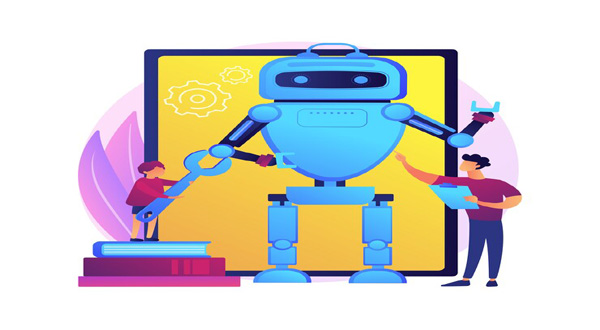How to Transfer Data From One Phone To Another Via Bluetooth
- Update Time : Saturday, February 17, 2024
- 33 Time View

How to Transfer Data From One Phone To Another Via Bluetooth: In today’s digital age, transferring data between phones has become a common need for many people. Whether you’re upgrading to a new device or simply sharing files with a friend, Bluetooth technology offers a convenient solution. In this comprehensive guide, we’ll explore how you can effortlessly transfer data from one phone to another using Bluetooth.
Table of Contents
Sr Headings
1. Introduction
2. Understanding Bluetooth Technology
3. Pairing Devices
4. Initiating the Transfer
5. Selecting Files to Transfer
6. Confirming the Transfer
7. Monitoring Transfer Progress
8. Completing the Transfer
9. Troubleshooting
10. Conclusion
11. FAQs
1. Introduction
Transferring data between phones via Bluetooth is a straightforward process that can save you time and hassle. Whether you’re switching to a new phone or simply need to share photos or documents with a friend, Bluetooth technology allows for seamless connectivity without the need for cables or an internet connection.
2. Understanding Bluetooth Technology
Bluetooth is a wireless technology that enables devices to communicate with each other over short distances. It uses radio waves to transmit data between devices, making it ideal for transferring files between phones. Most modern smartphones come equipped with Bluetooth capabilities, allowing for easy data transfer.
3. Pairing Devices
Before you can transfer data between phones, you’ll need to pair them together via Bluetooth. This involves enabling Bluetooth on both devices and then searching for nearby devices to connect to. Once the devices are paired, they will be able to communicate with each other.
Read More Free Blog Post Image Mobile: Enhance Your Blog with Eye-catching Images!https://news.rodh-it.com/free-blog-post-image-mobile-enhance-your-blog-with-eye-catching-images/
4. Initiating the Transfer
Once your devices are paired, you can begin the transfer process. Simply navigate to the file you want to transfer on your sending device and select the option to share via Bluetooth. Your phone will then search for nearby Bluetooth devices to transfer the file to.
5. Selecting Files to Transfer
After initiating the transfer, you’ll be prompted to select which files you want to transfer to the receiving device. You can choose individual files or select multiple files at once. Once you’ve made your selection, confirm the transfer to proceed.
6. Confirming the Transfer
Before the transfer begins, you’ll need to confirm the action on both the sending and receiving devices. This ensures that both parties are aware of the transfer and can approve it before any data is exchanged.
7. Monitoring Transfer Progress
During the transfer process, you’ll be able to monitor the progress on both devices. This allows you to see how much data has been transferred and how long it will take to complete the transfer.
8. Completing the Transfer
Once the transfer is complete, you’ll receive a notification on both devices confirming the successful transfer of data. You can then access the transferred files on the receiving device and use them as needed.
Read More Set Up My Device From Old Phone To New Phone: A Complete Guidehttps://news.rodh-it.com/set-up-my-device-from-old-phone-to-new-phone-a-complete-guide/
9. Troubleshooting
If you encounter any issues during the transfer process, there are a few troubleshooting steps you can try. First, ensure that both devices have Bluetooth enabled and are within range of each other. You may also need to restart the transfer process or check for any software updates that could resolve the issue.
10. Conclusion
Transferring data between phones via Bluetooth is a convenient and efficient way to share files with friends, family, or colleagues. By following the simple steps outlined in this guide, you can easily transfer photos, videos, documents, and more without the need for cables or an internet connection.
11. FAQs
1. Can I transfer all types of files via Bluetooth?
Yes, you can transfer a wide range of file types via Bluetooth, including photos, videos, music, documents, and more.
2. How long does it take to transfer files via Bluetooth?
The transfer speed will depend on the size of the files being transferred and the Bluetooth version supported by your devices. In general, smaller files will transfer more quickly than larger files.
3. Do both devices need to have Bluetooth enabled?
Yes, both the sending and receiving devices need to have Bluetooth enabled in order to transfer files between them.
4. Can I transfer files between different types of devices (e.g., Android to iPhone)?
Yes, Bluetooth technology is compatible with a wide range of devices, allowing you to transfer files between different types of smartphones, tablets, and computers.
5. What should I do if the transfer fails?
If the transfer fails, try restarting the transfer process and ensuring that both devices are within range of each other. You may also need to check for any software updates that could resolve the issue.
By following these simple steps and troubleshooting tips, you can easily transfer data between phones via Bluetooth and enjoy seamless connectivity wherever you go. So why wait? Start sharing files with ease today!