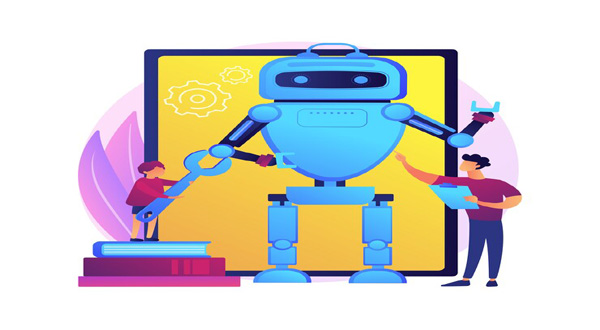How To Transfer Data Via Bluetooth On Android
- Update Time : Sunday, February 18, 2024
- 24 Time View

How To Transfer Data Via Bluetooth On Android: In today’s digital age, transferring data between devices has become an essential part of our daily lives. Whether it’s sharing photos, videos, or documents, Bluetooth technology offers a convenient and wireless solution for Android users. In this comprehensive guide, we’ll explore the ins and outs of transferring data via Bluetooth on your Android device, making it easier than ever to share files seamlessly.
Table of Contents
Sr Headings
1. Introduction
2. Understanding Bluetooth Technology
3. Enabling Bluetooth on Your Android Device
4. Pairing Devices
5. Initiating Data Transfer
6. Receiving Data
7. Managing Bluetooth Connections
8. Troubleshooting Common Bluetooth Issues
9. Best Practices for Bluetooth Data Transfers
10. Conclusion
11. FAQs
1. Introduction
Bluetooth technology has revolutionized the way we share data between devices. It eliminates the need for cumbersome cables and allows for wireless data transfer with ease. In this guide, we’ll walk you through the process of transferring data via Bluetooth on your Android device, from enabling Bluetooth to troubleshooting common issues.
2. Understanding Bluetooth Technology
Bluetooth is a wireless technology standard used for exchanging data over short distances. It operates on the 2.4 GHz frequency and allows devices to communicate with each other without the need for cables. Bluetooth technology is commonly used in smartphones, tablets, laptops, and other electronic devices.
3. Enabling Bluetooth on Your Android Device
To transfer data via Bluetooth on your Android device, you first need to ensure that Bluetooth is enabled. Follow these steps to enable Bluetooth:
Step 1: Open the Settings app on your Android device.
Step 2: Tap on “Bluetooth” or “Connections.”
Step 3: Toggle the Bluetooth switch to the “On” position.
4. Pairing Devices
Before you can transfer data via Bluetooth, you need to pair your Android device with the recipient device. Pairing establishes a secure connection between the two devices. Here’s how to pair devices:
Step 1: Open the Bluetooth settings on your Android device.
Step 2: Ensure that Bluetooth is turned on.
Step 3: Tap on “Pair new device” or a similar option.
Step 4: Select the device you want to pair with from the list of available devices.
Read More: Free Blog Post Image Mobile: Enhance Your Blog with Eye-catching Images! https://news.rodh-it.com/free-blog-post-image-mobile-enhance-your-blog-with-eye-catching-images/ Data 5. Initiating DataTransfer
Once your devices are paired, you can initiate the data transfer process. Follow these steps to transfer data via Bluetooth:
Step 1: Open the file you want to share on your Android device.
Step 2: Tap on the share icon or select “Share.”
Step 3: Choose the option to share via Bluetooth.
Step 4: Select the paired device as the recipient.
Step 5: Confirm the transfer on both devices.
6. Receiving Data
If someone else is sending you data via Bluetooth, you’ll need to accept the incoming transfer. Here’s how to receive data:
Step 1: Ensure that Bluetooth is enabled on your Android device.
Step 2: Wait for the incoming Bluetooth transfer notification.
Step 3: Tap on the notification to accept the transfer.
Step 4: Choose the destination folder for the transferred files.
7. Managing Bluetooth Connections
Your Android device allows you to manage your Bluetooth connections efficiently. Here are some management options:
Disconnecting Devices: To disconnect a paired device, simply toggle off Bluetooth or select “Forget” next to the device name in your Bluetooth settings.
8. Troubleshooting Common Bluetooth Issues
While Bluetooth technology is convenient, it’s not without its challenges. Here are some common issues and troubleshooting tips:
Issue: Bluetooth won’t turn on.
Solution: Restart your device and try again. If the issue persists, check for software updates or reset your device’s network settings.
9. Best Practices for Bluetooth Data Transfers
To ensure smooth and secure data transfers via Bluetooth, consider the following best practices:
Keep Devices Close: For optimal transfer speeds, keep your devices within close proximity (usually within 30 feet).
Secure Your Connection: Avoid transferring sensitive data over unsecured Bluetooth connections, especially in public places.
Update Software: Regularly update your device’s software to ensure compatibility with the latest Bluetooth protocols.
10. Conclusion
Transferring data via Bluetooth on your Android device is a simple and convenient process that can save you time and hassle. By following the steps outlined in this guide, you can easily share photos, videos, and other files wi11. friends, family, and colleagues.
11. FAQs
Q1: Can I transfer large files via Bluetooth on Android?
A: Yes, you can transfer large files via Bluetooth on Android, but the transfer speed may vary depending on factors like file size and Bluetooth version.
Q2: How do I know if my Android device supports Bluetooth?
A: Most Android devices come with built-in Bluetooth support. You can check if your device supports Bluetooth by looking for the Bluetooth symbol in the settings menu
or the quick settings panel.
Q3: Can I transfer data between an Android device and other operating systems via Bluetooth?
A: Yes, Bluetooth technology allows for cross-platform data transfer, so you can transfer data between Android devices, iOS devices, Windows devices, and more.
Q4: Why is my Bluetooth connection unstable?
A: Bluetooth connections can become unstable due to interference from other electronic devices, low battery levels, or outdated Bluetooth drivers. Try moving your devices closer together and ensuring they are fully charged.
Q5: Can I transfer apps via Bluetooth on Android?
A: No, you cannot transfer apps via Bluetooth on Android. Bluetooth is primarily used for transferring files like photos, videos, and documents. To transfer apps, you can use alternative methods like the Google Play Store or third-party app stores.
With these FAQs, you now have a better understanding of how to transfer data via Bluetooth on your Android device. Happy sharing!