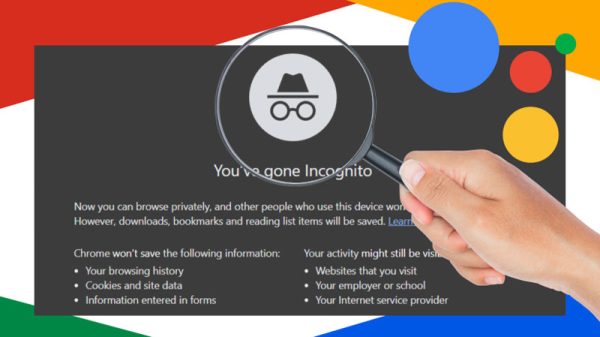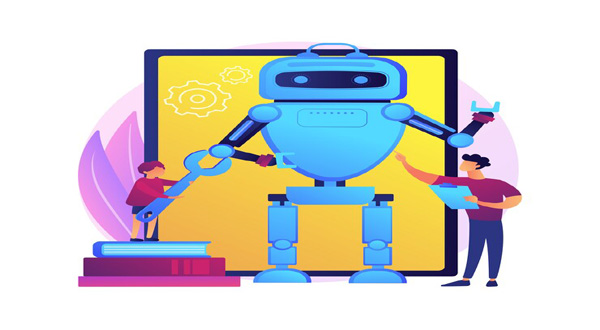How to Set Up a Desktop Computer Step-By-Step: Your Comprehensive Guide
- Update Time : Tuesday, February 20, 2024
- 26 Time View

How to Set Up a Desktop Computer Step-By-Step: Your Comprehensive Guide
: In today’s digital age, setting up a desktop computer may seem like a daunting task, especially for those who are not tech-savvy. However, fear not! In this comprehensive guide, we will walk you through the process of setting up your desktop computer step-by-step, using simple language and avoiding jargon. Whether you’re a beginner or just need a refresher, this guide is designed to help you get your desktop computer up and running smoothly in no time.
Table of Contents
| Sr | Headings |
|—–|————————-|
| 1 | Choosing the Right Desktop Computer |
| 2 | Unboxing Your Computer |
| 3 | Setting Up the Monitor |
| 4 | Connecting Peripherals |
| 5 | Powering On Your Computer |
| 6 | Initial Setup and Configuration |
| 7 | Installing Essential Software |
| 8 | Customizing Your Desktop |
| 9 | Maintenance and Troubleshooting |
| 10 | Conclusion |
1. Choosing the Right Desktop Computer
When setting up a desktop computer, the first step is to choose the right hardware that fits your needs. Consider factors such as processor speed, RAM, storage capacity, and budget. Whether you’re a casual user, a gamer, or a professional, there’s a desktop computer out there for you.
2. Unboxing Your Computer
Once you’ve chosen your desktop computer, it’s time to unbox it. Carefully unpack the computer and its components, making sure to keep track of all the cables and accessories.
3. Setting Up the Monitor
Next, connect the monitor to your desktop computer. Depending on the type of monitor you have, you may need to use different cables such as HDMI, VGA, or DisplayPort. Make sure to securely connect the monitor to the computer.
Read More: Set Up a New Desktop Computer
4. Connecting Peripherals
Now it’s time to connect any additional peripherals such as a keyboard, mouse, speakers, or printer. Again, make sure to use the appropriate cables and securely connect each peripheral to the computer.
5. Powering On Your Computer
With everything connected, it’s time to power on your computer. Press the power button on the computer tower and wait for it to boot up. You may need to press a key on the keyboard or monitor to activate the display.
6. Initial Setup and Configuration
Once your computer has powered on, you’ll be guided through the initial setup process. This may include selecting your language, region, and connecting to a Wi-Fi network if applicable. Follow the on-screen prompts to complete the setup.
7. Installing Essential Software
After the initial setup is complete, it’s time to install essential software such as an operating system, antivirus program, web browser, and any other applications you may need for your specific use case.
8. Customizing Your Desktop
Now that your computer is set up and running, it’s time to customize your desktop to suit your preferences. This may include changing the wallpaper, organizing icons, and adjusting settings such as display resolution and sound preferences.
Read More: How to Set Up a New Computer from an Old One: A Simple Guide
9. Maintenance and Troubleshooting
To keep your desktop computer running smoothly, it’s important to perform regular maintenance tasks such as software updates, virus scans, and disk cleanup. If you encounter any issues, refer to the troubleshooting section of your computer’s user manual or seek help online.
10. Conclusion
In conclusion, setting up a desktop computer may seem overwhelming at first, but by following these step-by-step instructions, you can have your computer up and running in no time. Remember to choose the right hardware, carefully unbox and connect your components, and customize your desktop to suit your needs. With a little patience and know-how, you’ll be enjoying your new desktop computer in no time!
FAQs (Frequently Asked Questions)
1. How long does it take to set up a desktop computer?
Setting up a desktop computer typically takes around 30 minutes to an hour, depending on your level of experience and the complexity of your setup.
2. Do I need any special tools to set up a desktop computer?
No, you generally do not need any special tools to set up a desktop computer. Most components can be connected using standard cables and connectors provided with your computer.
3. Can I set up a desktop computer without internet access?
Yes, you can set up a desktop computer without internet access. However, you may need internet access to download updates and install additional software.
4. What should I do if my desktop computer doesn’t turn on?
If your desktop computer doesn’t turn on, first check that all cables are securely connected and that the power outlet is working. If the issue persists, consult the troubleshooting section of your computer’s user manual or seek help from a professional.
5. How often should I perform maintenance on my desktop computer?
It’s recommended to perform maintenance tasks such as software updates, virus scans, and disk cleanup on your desktop computer at least once a month to keep it running smoothly.
Setting up a desktop computer doesn’t have to be a daunting task. By following these step-by-step instructions and FAQs, you’ll be well on your way to enjoying your new desktop computer hassle-free!