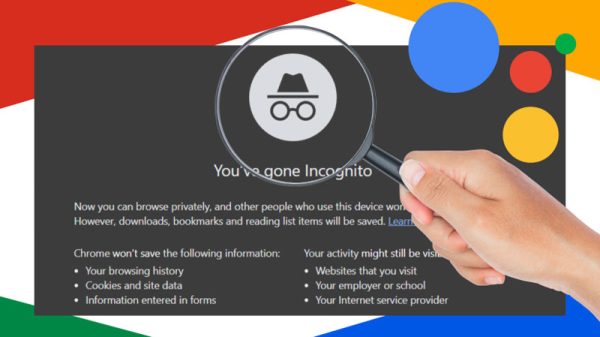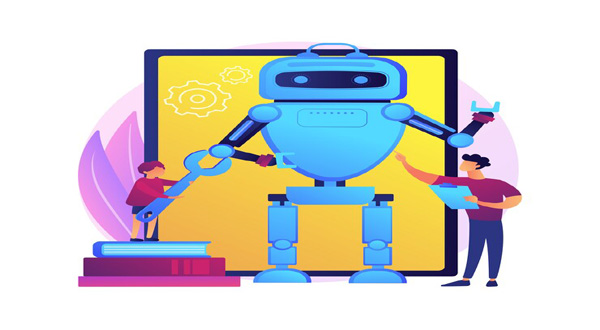How to Set Up a New Laptop Computer Step By Step
- Update Time : Tuesday, February 20, 2024
- 34 Time View

How to Set Up a New Laptop Computer Step By Step
: Are you excited about unboxing your new laptop? Setting up a new laptop is like starting a new adventure! Whether it’s your first laptop or an upgrade, this guide will walk you through the process step by step, ensuring a smooth and enjoyable experience. Let’s dive in!
Table of Contents
| Sr | Headings |
|—–|—————————-|
| 1. | Unboxing |
| 2. | Powering On |
| 3. | Initial Setup |
| 4. | Operating System Setup |
| 5. | Software Installation |
| 6. | Personalization |
| 7. | Security Settings |
| 8. | Backing Up Your Data |
| 9. | Optimizing Performance |
| 10. | Additional Accessories |
| 11. | Troubleshooting |
| 12. | Conclusion |
| 13. | FAQs |
1. Unboxing
Excitement builds as you carefully unbox your new laptop, revealing its sleek design and cutting-edge features. Remove all packaging materials and ensure that you have all the necessary components: the laptop, charger, manuals, and any accessories that may come with it.
2. Powering On
Once unboxed, press the power button to turn on your laptop. Follow the initial prompts to choose your language, region, and keyboard preferences. These basic settings will lay the foundation for your laptop’s functionality.
3. Initial Setup
After powering on, your laptop will guide you through the initial setup process. This includes connecting to a Wi-Fi network, signing in with your Microsoft or Google account, and accepting the terms and conditions. Take your time to read through each step carefully.
4. Operating System Setup
If your laptop comes with a pre-installed operating system, such as Windows or macOS, you’ll need to set it up according to your preferences. Customize settings like display resolution, background theme, and system updates to tailor your experience.
read more How to Set Up a New Desktop Computerhttps://news.rodh-it.com/2024/02/19/6-how-to-set-up-a-new-desktop-computer/
5. Software Installation
Next, install essential software applications based on your needs. This may include web browsers, productivity suites, media players, and antivirus programs. Visit the official websites or app stores to download and install these applications securely.
6. Personalization
Make your laptop feel like your own by personalizing it with wallpapers, screensavers, and custom themes. Organize your desktop icons and taskbar shortcuts for easy access to your favorite apps and files.
7. Security Settings
Protect your laptop and your data by configuring security settings. Set up a strong password or PIN, enable biometric authentication if available, and activate firewalls and antivirus software to safeguard against online threats.
8. Backing Up Your Data
Don’t forget to back up your data regularly to prevent loss in case of hardware failure or data corruption. Utilize cloud storage services or external hard drives to create backups of important files, photos, and documents.
9. Optimizing Performance
Optimize your laptop’s performance by managing startup programs, updating drivers, and cleaning up temporary files and unnecessary software. Regular maintenance will ensure that your laptop runs smoothly and efficiently.
10. Additional Accessories
Enhance your laptop experience with additional accessories such as a mouse, keyboard, external monitor, or laptop stand. These accessories can improve ergonomics and productivity, allowing you to make the most out of your new device.
read more: How to Set Up a New Laptop With Windows 11: A Comprehensive Guidehttps://news.rodh-it.com/2024/02/19/how-to-set-up-a-new-laptop-with-windows-11-a-comprehensive-guide/
11. Troubleshooting
Encountering issues with your laptop? Don’t panic! Troubleshoot common problems like slow performance, connectivity issues, or software glitches by referring to online forums, manufacturer’s support websites, or contacting customer support for assistance.
12. Conclusion
Congratulations! You’ve successfully set up your new laptop and are ready to embark on your digital journey. With the right setup and personalized touches, your laptop will become an indispensable tool for work, entertainment, and creativity.
13. FAQs
Q1. How do I choose the right laptop for my needs?
Research your options based on factors such as performance, battery life, display quality, and budget. Consider your intended use case, whether it’s for work, gaming, or multimedia.
Q2. Can I upgrade the components of my laptop?
Some laptops allow for component upgrades such as RAM and storage, while others may have limited upgrade options. Refer to your laptop’s user manual or manufacturer’s website for compatibility and instructions.
Q3. How do I extend the battery life of my laptop?
Optimize battery settings, reduce screen brightness, close background apps, and disable unnecessary features like Bluetooth and Wi-Fi when not in use. Consider investing in a higher capacity battery if available.
Q4. What should I do if my laptop freezes or crashes frequently?
Perform a system restart, update device drivers, and run diagnostic tests to identify and resolve any hardware or software issues. If problems persist, seek professional assistance from authorized service centers.
Q5. How can I protect my laptop from physical damage?
Invest in a protective laptop case or sleeve to shield against scratches, bumps, and spills. Handle your laptop with care, avoid placing heavy objects on top of it, and refrain from exposing it to extreme temperatures or humidity.
Setting up a new laptop doesn’t have to be daunting. With this comprehensive guide, you’ll be able to navigate the setup process with confidence and enjoy your new device to its fullest potential. Happy computing!