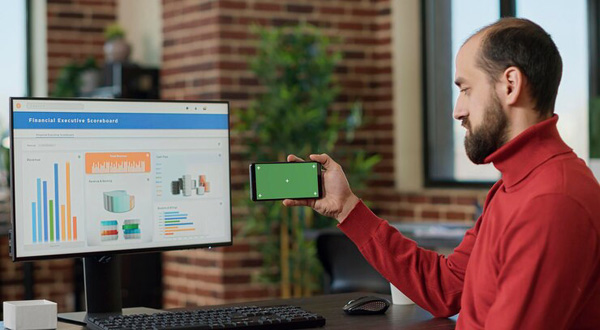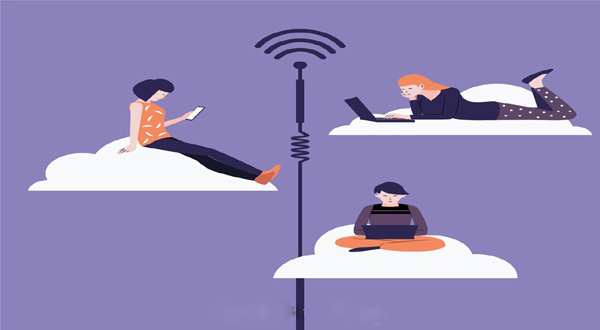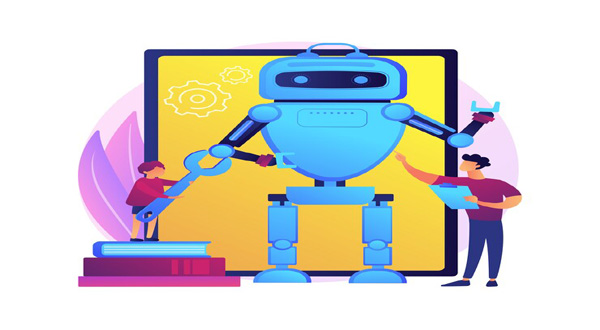How to Set Up Your New Android Phone from Your Old Phone
- Update Time : Friday, February 9, 2024
- 27 Time View

How to Set Up Your New Android Phone from Your Old Phone;In this digital age, switching to a new Android phone doesn’t have to be a daunting task. With the right approach, you can seamlessly transfer your data and settings from your old phone to your new one. Whether you’re upgrading to the latest model or simply replacing a worn-out device, setting up your new Android phone from your old one can be a breeze. Let’s dive into the process step by step.
## Table of Contents
| Sr# | Headings |
|—–|—————————-|
| 1. | Back Up Your Old Phone |
| 2. | Transfer Data |
| 3. | Sync Your Accounts |
| 4. | Set Up Google Services |
| 5. | Customize Settings |
| 6. | Install Apps |
| 7. | Test Everything |
| 8. | Secure Your Device |
| 9. | Troubleshooting |
| 10. | Conclusion |
| 11. | FAQs |
### 1. Back Up Your Old Phone
Before making the switch, it’s crucial to back up all your important data from your old Android phone. You can use built-in features like Google Backup or third-party apps to ensure you don’t lose any precious photos, contacts, or messages.
### 2. Transfer Data
Once you’ve backed up your old phone, it’s time to transfer the data to your new Android device. You can use methods like Google Drive, Samsung Smart Switch, or even a physical cable connection to move your files seamlessly.
### 3. Sync Your Accounts
To ensure a smooth transition, make sure to sync all your accounts, including Google, social media, and email accounts, to your new device. This will ensure that all your important information is readily available on your new phone.
### 4. Set Up Google Services
Google services are an integral part of the Android experience. Make sure to set up services like Google Play Store, Google Assistant, and Google Photos to fully utilize the capabilities of your new device.
### 5. Customize Settings
Personalize your new Android phone by customizing settings such as wallpapers, themes, and notification preferences. This will make your device feel truly yours and enhance the overall user experience.
### 6. Install Apps
After setting up your phone, don’t forget to install your favorite apps from the Google Play Store. Whether it’s productivity tools, social media apps, or games, the Play Store has a vast selection to cater to your needs.
### 7. Test Everything
Once everything is set up, take some time to test all the features and functionalities of your new Android phone. From making calls to browsing the web, ensure that everything is working as expected.
### 8. Secure Your Device
Protect your new device by setting up security measures such as screen lock, fingerprint unlock, or facial recognition. Additionally, consider installing antivirus software to safeguard against malware and other security threats.
### 9. Troubleshooting
Encountering issues during the setup process? Don’t panic! Refer to the troubleshooting section of your device’s user manual or seek help from online forums and communities to resolve any issues you may encounter.
### 10. Conclusion
Setting up your new Android phone from your old one doesn’t have to be a complicated task. By following these simple steps, you can smoothly transition to your new device and start enjoying all the features it has to offer.
### FAQs
1. How do I back up my old Android phone?
– You can back up your old Android phone using built-in features like Google Backup or third-party apps like Samsung Smart Switch.
2. Can I transfer data wirelessly to my new Android phone?
– Yes, you can transfer data wirelessly using methods like Google Drive or Samsung Smart Switch.
3. Do I need a Google account to set up my new Android phone?
– Yes, a Google account is required to fully utilize the features and services of your new Android device.
4. How can I personalize my new Android phone?
– You can personalize your new Android phone by customizing settings such as wallpapers, themes, and notification preferences,
5. What should I do if I encounter issues during the setup process?
– If you encounter any issues during the setup process, refer to the troubleshooting section of your device’s user manual or seek help from online forums and communities.