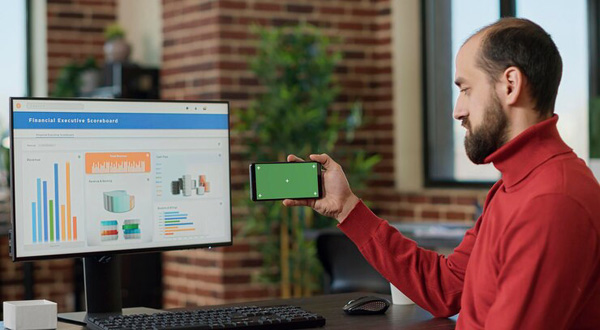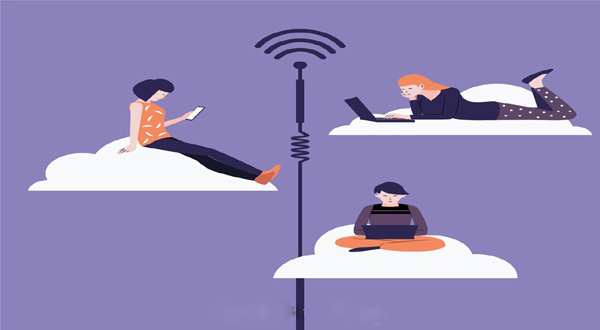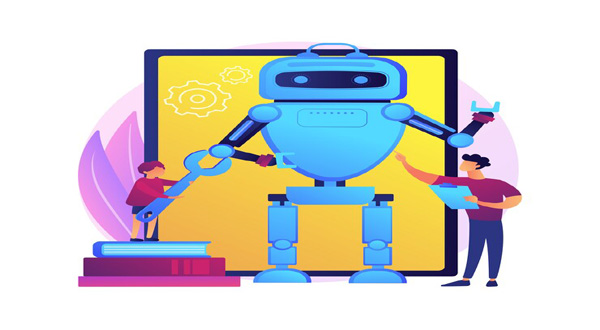The Ultimate Guide to Setting Up Your New Android Phone
- Update Time : Friday, February 9, 2024
- 34 Time View

The Ultimate Guide to Setting Up Your New Android; PhoneCongratulations on your new Android phone! Whether you’re unboxing the latest flagship device or upgrading to a more advanced model, setting up your new Android phone is an exciting journey. In this comprehensive guide, we’ll walk you through the best practices and essential steps to ensure a smooth and hassle-free setup process. From initial setup to customizations and security settings, we’ve got you covered every step of the way.
Table of Contents
| Sr| Headings |
| — | —————————- |
| 1 | Unboxing and Initial Setup |
| 2 | Connecting to Wi-Fi |
| 3 | Google Account Setup |
| 4 | Personalizing Your Device |
| 5 | Managing Apps |
| 6 | Setting Up Security Features |
| 7 | Customizing Notifications |
| 8 | Optimizing Battery Life |
| 9 | Transferring Data |
| 10 | Exploring Additional Features|
| 11 | Conclusion |
| 12 | FAQs |
1. Unboxing and Initial Setup
When you first unbox your new Android phone, you’re greeted with excitement and anticipation. Begin by carefully unpacking the device and removing any protective covers. Power on your phone by pressing the designated button, and follow the on-screen instructions to complete the initial setup process.
2. Connecting to Wi-Fi
To access the full range of features and services on your Android phone, it’s essential to connect to a Wi-Fi network. Navigate to the Settings menu, select Wi-Fi, and choose your preferred network from the list of available options. Enter the password if prompted, and you’re all set to browse the web and download apps with ease.
3. Google Account Setup
A Google account is your gateway to the Android ecosystem, providing access to Gmail, Google Play Store, and other Google services. During the setup process, you’ll be prompted to sign in with an existing Google account or create a new one. Follow the prompts to complete the setup, and ensure that your account is synced to access your contacts, calendars, and other data.
4. Personalizing Your Device
Make your Android phone truly your own by personalizing its appearance and settings. Customize your home screen with widgets, app shortcuts, and wallpapers that reflect your style and preferences. Explore the Themes section in Settings to change the overall look and feel of your device with ease.
5. Managing Apps
The Google Play Store is home to millions of apps, games, and digital content, making it easy to find and download your favorites. Use the Play Store app to search for apps, read reviews, and install them directly onto your device. Keep your apps updated to access the latest features and security patches.
6. Setting Up Security Features
Protect your personal information and sensitive data by enabling security features on your Android phone. Set up a secure lock screen method such as a PIN, pattern, or fingerprint scan to prevent unauthorized access. Explore the Security section in Settings to enable Find My Device, Google Play Protect, and other security enhancements.
7. Customizing Notifications
Stay informed and in control with customizable notification settings on your Android phone. Manage app notifications individually to prioritize important alerts and mute distractions. Take advantage of notification channels to organize and categorize notifications based on their type and importance.
8. Optimizing Battery Life
Maximize the battery life of your Android phone with simple tips and tricks. Adjust your device’s display settings, enable battery-saving modes, and optimize background app usage to conserve power throughout the day. Explore the Battery section in Settings for detailed insights into your battery usage and performance.
9. Transferring Data
Moving from an old device to a new Android phone? Transfer your contacts, photos, and other data seamlessly with built-in migration tools. Use Google’s backup and restore feature to transfer your data from one device to another, ensuring a smooth transition without missing any important information.
10. Exploring Additional Features
Unlock the full potential of your Android phone by exploring its additional features and capabilities. From voice commands with Google Assistant to gesture navigation and split-screen multitasking, there’s always something new to discover. Dive into the Settings menu to explore advanced options and settings tailored to your needs.
Setting up a new Android phone is an exciting experience filled with endless possibilities. By following the steps outlined in this guide, you can ensure a smooth and seamless setup process while unlocking the full potential of your device. From pers