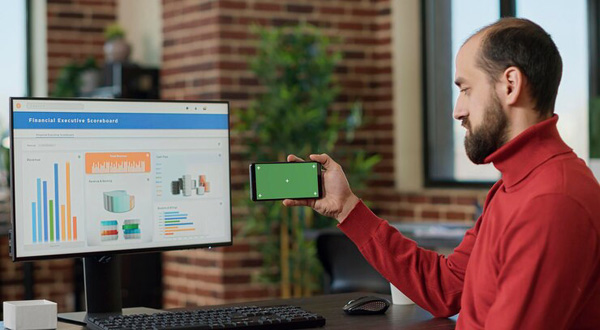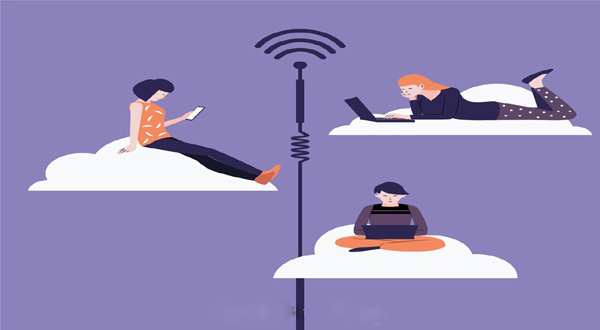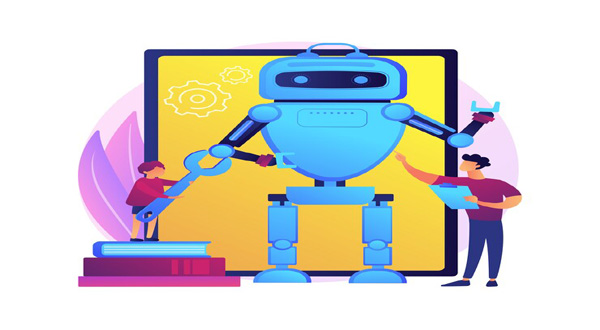How to Set Up Your New Android Phone From Backup: A Comprehensive Guide
- Update Time : Monday, February 12, 2024
- 23 Time View
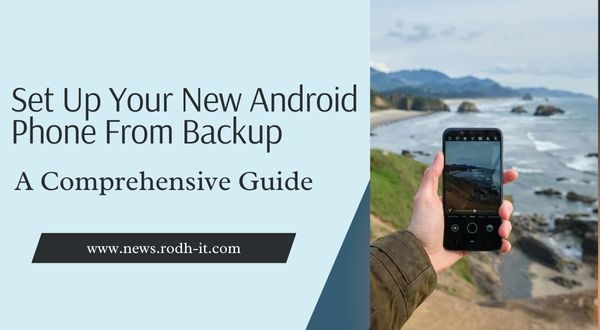
Introduction
How to Set Up Your New Android Phone From Backup: A Comprehensive Guide: So, you’ve got a shiny new Android phone? Congratulations! But what about all your precious data and settings from your old device? Don’t worry, we’ve got you covered. In this guide, we’ll walk you through the process of setting up your new Android phone from backup, ensuring a smooth transition without losing any of your important data.
## Table of Contents
| Sr# | Headings |
| — | ——– |
| 1 | Backup Your Old Android Phone |
| 2 | Connect Your New Android Phone |
| 3 | Restore from Google Backup |
| 4 | Transfer Data via Smart Switch |
| 5 | Sync Apps and Accounts |
| 6 | Customize Settings |
| 7 | Set Up Security Measures |
| 8 | Test and Verify Data |
| 9 | Final Touches and Enjoy |
| 10 | Conclusion |
## 1. **Backup Your Old Android Phone**
Before diving into setting up your new phone, ensure you’ve backed up all your data from your old device. This includes contacts, photos, apps, and settings. Use Google Backup or any other preferred backup method to safeguard your data.
## 2. **Connect Your New Android Phone**
Power on your new phone and follow the setup instructions until you reach the “Copy apps & data” screen. Here, select the option to restore from a backup.
## 3. **Restore from Google Backup**
Choose the Google account associated with your previous phone’s backup. Select the backup you want to restore from and proceed with the setup process. Your device will begin restoring your apps and settings from the selected backup.
## 4. **Transfer Data via Smart Switch**
If you’re switching from another Android device or an iPhone, you can use Smart Switch to transfer data seamlessly. Install Smart Switch on both devices, follow the prompts, and select the data you want to transfer.
## 5. **Sync Apps and Accounts**
Once the initial setup is complete, go to Settings > Accounts and sync your Google account. This will ensure your contacts, emails, calendar events, and other data are synced to your new device.
## 6. **Customize Settings**
Personalize your new phone by adjusting settings such as wallpaper, ringtone, and display preferences. Explore the settings menu to tailor the device to your preferences.
## 7. **Set Up Security Measures**
Ensure your new phone is protected by setting up security measures such as a PIN, pattern, or biometric authentication. Additionally, enable Find My Device for added security and peace of mind.
## 8. **Test and Verify Data**
After setting up your new phone, thoroughly test and verify that all your data, apps, and settings have been successfully transferred and restored.
## 10. **Conclusion**
Setting up a new Android phone from backup doesn’t have to be daunting. With the right steps and precautions, you can ensure a smooth transition while retaining all your important data and settings.
## Frequently Asked Questions (FAQs)
1. **Can I transfer data from an iPhone to an Android phone?**
Yes, you can use apps like Smart Switch or Google Drive to transfer data from an iPhone to an Android phone.
2. **Will restoring from a backup erase data on my new Android phone?**
No, restoring from a backup will replace existing data on your new phone with the data from the backup.
3. **How long does it take to set up a new Android phone from backup?**
The setup process can vary depending on the amount of data being restored, but it typically takes anywhere from a few minutes to an hour.
4. **Can I skip the backup step and set up my new Android phone as a new device?**
While it’s possible to set up a new phone as a new device, you’ll lose all your previous data and settings unless you back them up and restore them.
5. **What should I do if I encounter issues during the setup process?**
If you encounter any issues or errors during the setup process, try restarting both devices and ensuring a stable internet connection before attempting again.
Setting up your new Android phone from backup is a straightforward process that ensures a seamless transition to your new device. By following these steps and taking necessary precautions, you can enjoy your new phone without worrying about losing any important data.