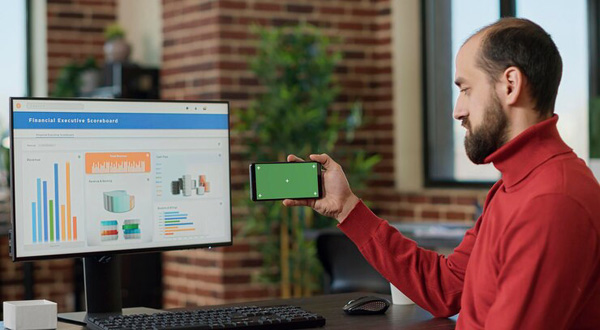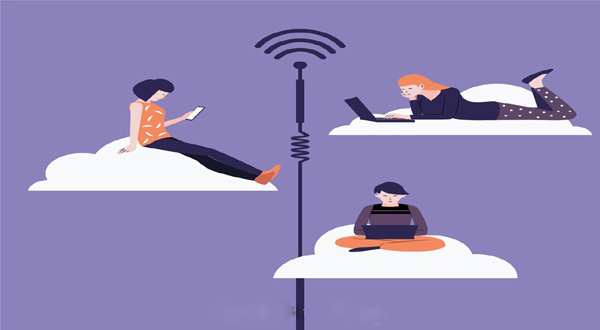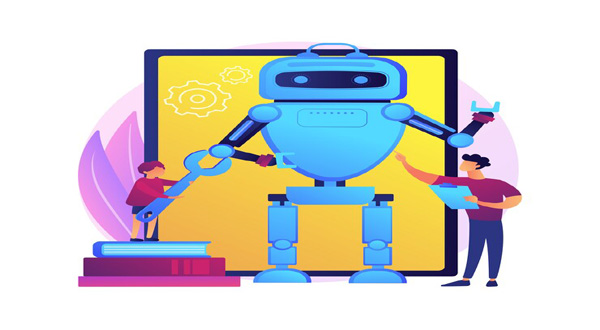How to Set Up Your New Android Phone: A Beginner’s Guide
- Update Time : Tuesday, February 13, 2024
- 26 Time View
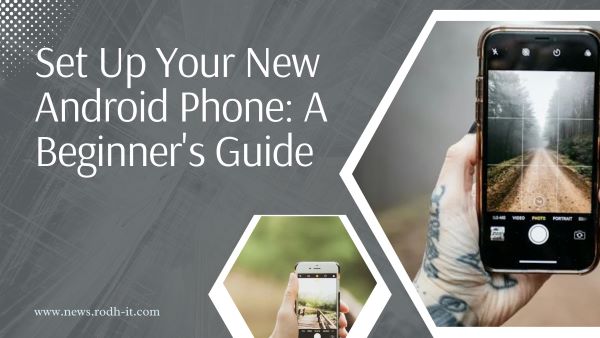
How to Set Up Your New Android Phone: A Beginner’s Guide: Congratulations on getting your hands on a brand new Android phone! Whether it’s your first time diving into the Android ecosystem or you’re upgrading to a new device, setting up your phone correctly is crucial to ensure a smooth experience from the start. In this comprehensive guide, we’ll walk you through the process step by step, covering everything from initial setup to optimizing your settings and installing essential apps.
## Table of Contents
| Sr# | Headings |
|—–|———————|
| 1 | Unboxing and Initial Setup |
| 2 | Connecting to Wi-Fi and Mobile Networks |
| 3 | Google Account Setup |
| 4 | Setting Up Security Features |
| 5 | Personalizing Your Device |
| 6 | Managing App Permissions |
| 7 | Installing Essential Apps |
| 8 | Transferring Data from Old Device |
| 9 | Optimizing Battery Life |
| 10 | Customizing Settings |
| 11 | Exploring Google Play Store |
| 12 | Setting Up Email Accounts |
| 13 | Backing Up Your Device |
| 14 | Troubleshooting Common Issues |
| 15 | Conclusion |
## 1. Unboxing and Initial Setup
### Getting Started with Your New Android Phone
So, you’ve unboxed your shiny new Android phone. What’s next? The initial setup process is straightforward and guided, making it easy for even beginners to get started. Simply power on your device and follow the on-screen instructions to select your language, connect to a Wi-Fi network, and agree to the terms and conditions.
## 2. Connecting to Wi-Fi and Mobile Networks
### Stay Connected Wherever You Go
One of the first things you’ll want to do is connect your new Android phone to Wi-Fi for faster internet access and to avoid using your mobile data unnecessarily. Head to the Settings menu, select Wi-Fi, and choose your network from the list. If you’re using a SIM card, you can also set up your mobile network connection here.
## 3. Google Account Setup
### Unlock the Full Potential of Your Android Device
To access all the features and services Google has to offer on your Android phone, you’ll need to sign in with your Google account. If you don’t have one yet, you can create a new account during the setup process. Once signed in, you’ll have access to Gmail, Google Drive, Google Photos, and other Google apps.
## 4. Setting Up Security Features
### Keep Your Device and Data Secure
Security is paramount when setting up your new Android phone. Take a few moments to set up security features such as a screen lock pattern, PIN, or password to prevent unauthorized access to your device. You can also enable features like Find My Device to locate or remotely wipe your phone if it’s lost or stolen.
## 5. Personalizing Your Device
### Make Your Android Phone Your Own
Now that the basics are out of the way, it’s time to personalize your device to suit your preferences. Customize your home screen with widgets, app shortcuts, and wallpapers. You can also adjust the display settings, theme, and font size to make your phone feel truly yours.
## 6. Managing App Permissions
### Take Control of Your Privacy
When installing new apps, you’ll often be prompted to grant various permissions, such as access to your camera, microphone, or location. It’s essential to review these permissions carefully and only grant access to the necessary ones to protect your privacy and data.
## 7. Installing Essential Apps
### Must-Have Apps for Every Android User
The Google Play Store is your gateway to a vast selection of apps, games, and utilities for your Android phone. From social media and productivity apps to entertainment and fitness apps, there’s something for everyone. We’ll highlight some essential apps to kickstart your Android experience.
## 8. Transferring Data from Old Device
### Seamlessly Transfer Your Data
If you’re upgrading from an old Android phone or switching from another platform, you can easily transfer your data, including contacts, photos, and apps, to your new device. Android offers several methods for transferring data, including using Google Drive, a USB cable, or a third-party app.
## 9. Optimizing Battery Life
### Make Your Battery Last Longer
Battery life is a common concern for smartphone users. Fortunately, there are several ways to optimize battery life on your Android phone, such as adjusting display settings, managing background apps, and enabling battery-saving modes.
## 10. Customizing Settings
### Tailor Your Phone to Your Preferences
Android offers a plethora of customization options to fine-tune your device to your liking. From adjusting notification settings and configuring accessibility features to tweaking sound profiles and organizing your app drawer, the possibilities are endless.
## 11. Exploring Google Play Store
### Discover New Apps and Content
The Google Play Store is not just a marketplace for apps but also a hub for movies, music, books, and more. Explore different categories, check out featured content, and read user reviews to discover new apps and entertainment tailored to your interests.
## 12. Setting Up Email Accounts
### Stay Connected with Your Inbox
Setting up your email accounts on your Android phone is quick and easy. Whether you use Gmail, Yahoo, Outlook, or another email service, simply enter your credentials, and your emails will sync seamlessly to your device, keeping you connected wherever you go.
## 13. Backing Up Your Device
### Protect Your Data with Regular Backups
Backing up your Android phone regularly ensures that your data is safe and secure, even if something unexpected happens to your device. Android offers built-in backup options that automatically save your app data, settings, and other information to Google Drive.
## 14. Troubleshooting Common Issues
### Overcome Common Challenges
Encountering issues with your Android phone? Don’t panic! From app crashes and slow performance to connectivity issues and battery drain, we’ll troubleshoot common problems and provide solutions to help you get back on track.
## 15. Conclusion
### Enjoy Your New Android Phone
Setting up a new Android phone may seem daunting at first, but with this guide, you’ll be up and running in no time. From personalizing your device to optimizing settings and installing essential apps, we’ve covered everything you need to know to make the most of your new device.
## Frequently Asked Questions
### 1. How do I transfer my contacts to my new Android phone?
To transfer your contacts to your new Android phone, you can sync them with your Google account or use the “Transfer Data” feature during the setup process.
### 2. Can I use my old SIM card in my new Android phone?
Yes, you can use your old SIM card in your new Android phone as long as it’s compatible with the device and the carrier’s network.
### 3. How do I reset my Android phone to factory settings?
To reset your Android phone to factory settings, go to the Settings menu, select “System,” then “Reset options,” and choose “Erase all data (factory reset).”
###