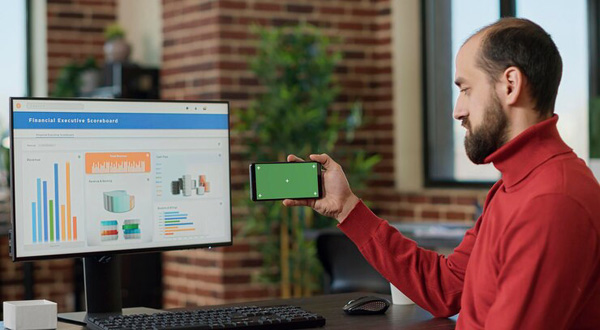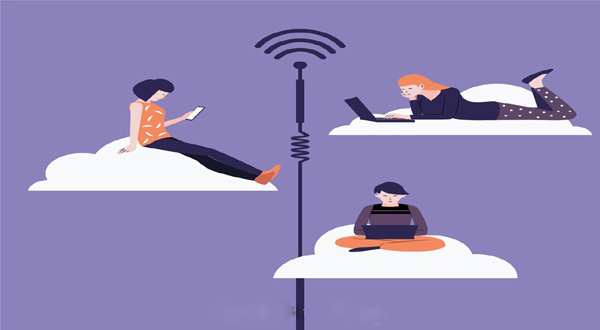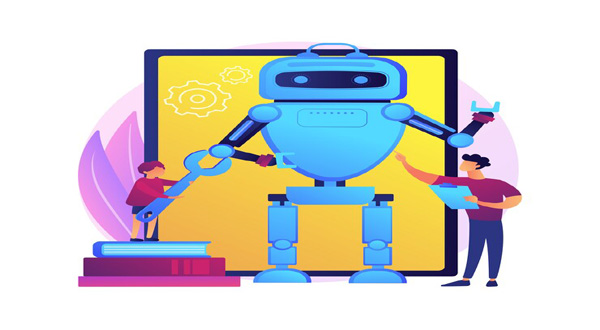Activating Your New Android Phone: A Comprehensive Guide
- Update Time : Friday, February 9, 2024
- 16 Time View
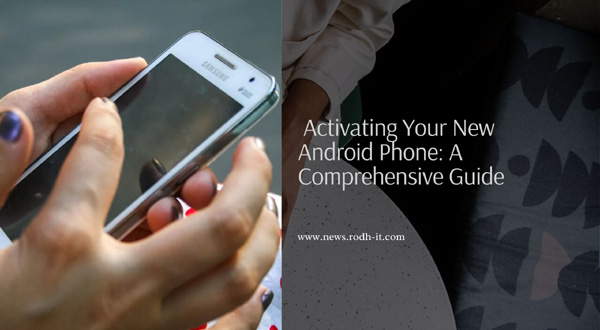
Activating Your New Android Phone: A Comprehensive Guide
Congratulations on getting your hands on a shiny new Android phone! Whether it’s your first Android device or an upgrade, diving into a new phone can be exciting yet overwhelming. But fear not, because in this comprehensive guide, we’ll walk you through the process of activating your new Android phone step by step. From setting up your device to exploring its features, we’ve got you covered. So let’s get started!
## Table of Contents
| Sr# | Headings |
| — | ——————- |
| 1. | Unboxing Your Phone |
| 2. | Powering On |
| 3. | Setting Up Wi-Fi |
| 4. | Google Account Setup|
| 5. | Restoring Backup |
| 6. | Exploring Features |
| 7. | Personalizing |
| 8. | Installing Apps |
| 9. | Security Measures |
| 10. | Battery Optimization|
| 11. | Conclusion |
| 12. | FAQs |
## 1. **Unboxing Your Phone**
First things first, let’s unbox your new Android phone. Carefully remove the packaging and take out your device along with any accessories it comes with, such as the charger, earphones, and user manual.
## 2. **Powering On**
Once you have your phone in hand, it’s time to power it on. Locate the power button, usually located on the side or top of the device, and hold it down until you see the manufacturer’s logo appear on the screen.
## 3. **Setting Up Wi-Fi**
To proceed with the setup, you’ll need to connect to a Wi-Fi network. Navigate to the Settings menu, select Wi-Fi, and choose your network from the available options. Enter the password if prompted, and you’re good to go.
## 4. **Google Account Setup**
Now it’s time to sign in or create a Google account. Your Google account is essential for accessing various Google services and downloading apps from the Play Store. Follow the on-screen instructions to complete the setup process.
## 5. **Restoring Backup**
If you’re switching from another Android device, you have the option to restore your backup from Google Drive. This will transfer your apps, settings, and data from your old device to your new one, making the transition seamless.
## 6. **Exploring Features**
With the initial setup out of the way, it’s time to explore the features of your new Android phone. Take some time to familiarize yourself with the user interface, gestures, and pre-installed apps.
## 7. **Personalizing**
Make your new Android phone truly yours by personalizing it. Customize your home screen with widgets, rearrange icons, and set a wallpaper that reflects your style. You can also adjust various settings to tailor the device to your preferences.
## 8. **Installing Apps**
One of the perks of owning an Android phone is access to a vast library of apps on the Google Play Store. Browse through different categories, search for your favorite apps, and download them to enhance your smartphone experience.
## 9. **Security Measures**
Protect your device and personal information by implementing security measures. Set up a screen lock pattern, PIN, or password to prevent unauthorized access. You can also enable features like Find My Device for added security.
## 10. **Battery Optimization**
To make the most of your new Android phone’s battery life, optimize its usage. Adjust settings such as screen brightness, background app refresh, and location services to conserve battery power and ensure lasting performance.
## 11. **Conclusion**
Activating your new Android phone is an exciting journey filled with possibilities. By following this comprehensive guide, you’ve taken the first steps towards unlocking the full potential of your device. Now go forth and enjoy everything your Android phone has to offer!
## 12. **FAQs**
### Q1. How do I transfer data from my old Android phone to the new one?
To transfer data from your old Android phone to the new one, you can use various methods such as Google Backup, Samsung Smart Switch, or third-party apps like Shareit or Xender.
### Q2. Can I use my new Android phone without a Google account?
While it’s technically possible to use an Android phone without a Google account, having one offers access to essential services like the Play Store, Gmail, and Google Drive, enhancing your smartphone experience.
### Q3. Is it necessary to install antivirus software on my Android phone?
While Android devices are designed with built-in security features, installing antivirus software can provide an additional layer of protection against malware and other threats, especially if you frequently download apps from third-party sources.
### Q4. How often should I update the software on my Android phone?
It’s essential to keep your Android phone’s software up to date by installing the latest updates and security patches released by the manufacturer. Check for updates regularly and